A common question that always comes up when watching World of Warcraft streams or in the comments of videos is “What Addons are you using?” With the release of Battle for Azeroth just 5 weeks away, it seemed like a good time to redo my entire UI. Furthermore, I thought it would be a great idea to take this WoW Wednesday and go through the steps of using Addons and how to change your UI.
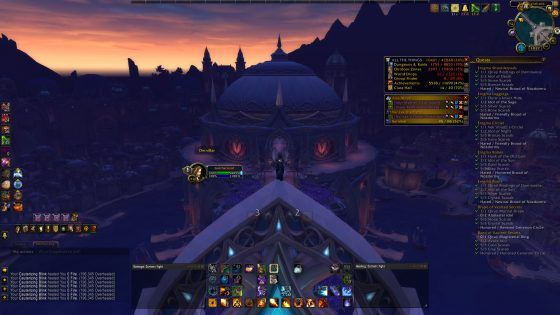
I currently have 62 Addons installed and not even half of them are being used. My joke of a UI is made up of Bartender4, MoveAnything, and WeakAuras 2, but it’s so thrown together it looks horrible. It’s time to go through and delete every single Addon and start over from scratch. So let’s start at the beginning.
WARNING: Before making any Addon/UI changes make sure to back up your Addons and settings. It never hurts to have a backup just in case something goes wrong or you just don’t like the changes and want to revert back. Here is a link to a detailed guide on how to manually backup your files.
Twitch Desktop App
The Twitch Desktop App is a must have for any WoW player who wants to use Addons. It makes downloading and installing Addons as easy as clicking one button. Here is a direct link to where you can download the Desktop App. Once downloaded you will see an Addon section and locate the Sync option. This will allow you to sync your Twitch App with your WoW account. If you need help Here is a detailed guide on how to set everything up that Twitch has kindly written out.
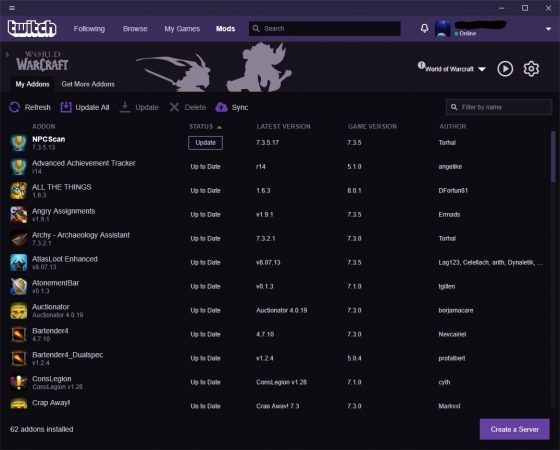
Finding a UI
Once you have the Twitch App setup it’s time to click the “Get More Addons” tab and search for which Addons you would like. I suggest downloading WeakAuras 2 before anything else. WeakAuras is my all time favorite addon that allows players to display highly customizable graphics on your screen to indicate buffs, debuffs, and other information. Next, I have decided that I will finally go with a pre-built UI instead of trying to make my own again. Everyone raves about ElvUI, so that’s what I am going to be using this time around. You will have a few choices if you’re going to use ElvUI: you can either download it Here and customize everything or use another players pre-built UI. If you have a favorite YouTuber or Twitch streamer and you like their ElvUI you can use their import string and your UI will look just like theirs.
If you don’t have someone in mind you can go to Wago.io. This website has import strings for all kinds of tweaks to WeakAuras, ElvUI’s, and more. This is where I go to find WeakAuras for my class and import my ElvUI string. Once you’ve downloaded ElvUI, make sure to put it in your Addons folder. Then login and you’ll have a setup to quickly go through. Once you’re done with that, press ESC and click ElvUI. You can now either press the “Toggle Anchors” button at the top to start moving around everything you want yourself. On the left-hand side click the Profiles button and at the bottom click “Import Profile” if you are using someone else’s ElvUI profile.
Once you have the WeakAuras you want, copy the import string, go in game and type /wa. Once the box has popped up go down and click Import. This will bring up a blank screen you can type in. This is where you will paste in your WeakAura string. A new box will pop up with a whole bunch of information, just click the red Import button and now WeakAuras is installed.
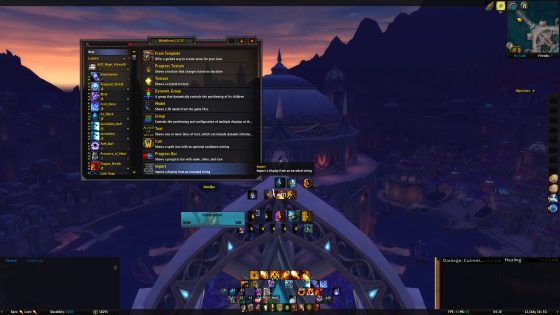
Other Addons
Now that the two major parts of your UI are done, it’s time to start searching for other Addons you might like. If you’re a raider, of course, Deadly Boss Mods (DBM) or BigWigs is a must have. These Addons will give you timers of when certain abilities in the fight will take place, allowing you to plan ahead. I usually use Deadly Boss Mods, but this time I will be trying out BigWigs because I’ve heard it has some improvements over DBM recently and I'd like to try something new while re-doing my entire UI.
Other Addons that I personally use and will continue to use are Simulationcraft, OmniBar/OmniCC, Skada Damage Meter, LootAppraiser, TradeSkillMaster, and ALL THE THINGS. Simulationcraft is a tool to explore combat mechanics in WoW, and it allows me to grab the Simcraft information directly inside the game. OmniBar/OmniCC is for PvP, and it will show when a player has used certain Cooldowns, but I mainly use it for tracking players' interrupt abilities. Skada Damage Meter is obviously for tracking damage and healing numbers.
I use LootAppraiser when I farm old Transmog gear to know what will sell on the AH and what I should vendor. TradeSkillMaster is for all my AH needs, but be warned this Addon takes a lot to set up and is a bit confusing at the start. Lastly, ALL THE THINGS is an Addon that tracks well… everything. ATT shows what your character is missing from all kinds of Transmog from every zone and dungeon to every Achievement you can possibly earn. It’s for those times you’re really bored and you want to just go collect things.
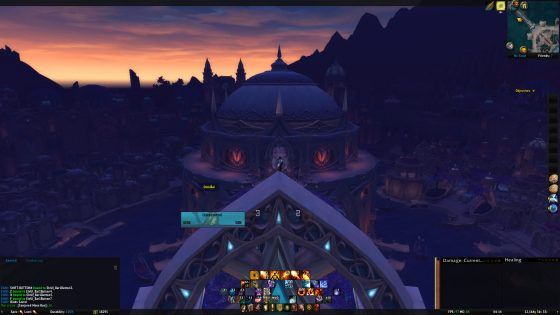
Final Thoughts
Addons can definitely be scary to get into if you’ve never used any before, but they are an amazing addition to your game. Go ahead and scroll through your Twitch Desktop App “Get More Addons” tab and just see if there’s anything there that peaks your interest. Another great feature of the Desktop App is if you no longer want an Addon just go to the App, right-click the Addon, click delete and poof it’s gone.
Another note I want to add is that you don’t have to follow what I did with ElvUI, and there are plenty of other UIs out there that might fit you better. For example, another popular one is the Guild Wars 2 UI, which changes your UI to look like Guild Wars 2.
In the comments below, Let us know if you have any questions about the Addons we talked about here or any other Addons that might interest you.